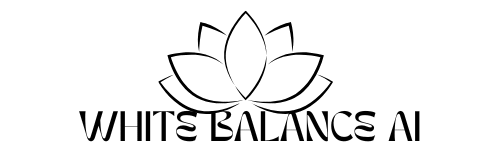Struggling to verify your website on Google Search Console? I did too—7 Steps to do Google Search Console site verification.
When I first set out to add my website to Google Search Console, I thought it’d be a quick one-click process. Spoiler: it wasn’t. I followed all the instructions — copied the code, used the plugin, saved everything — but when I clicked “Verify,” nothing happened. It just refused to work. No green tick, no confirmation, just frustration.
If you’ve been there, I get it. Here’s exactly what went wrong for me — and how I finally fixed it.
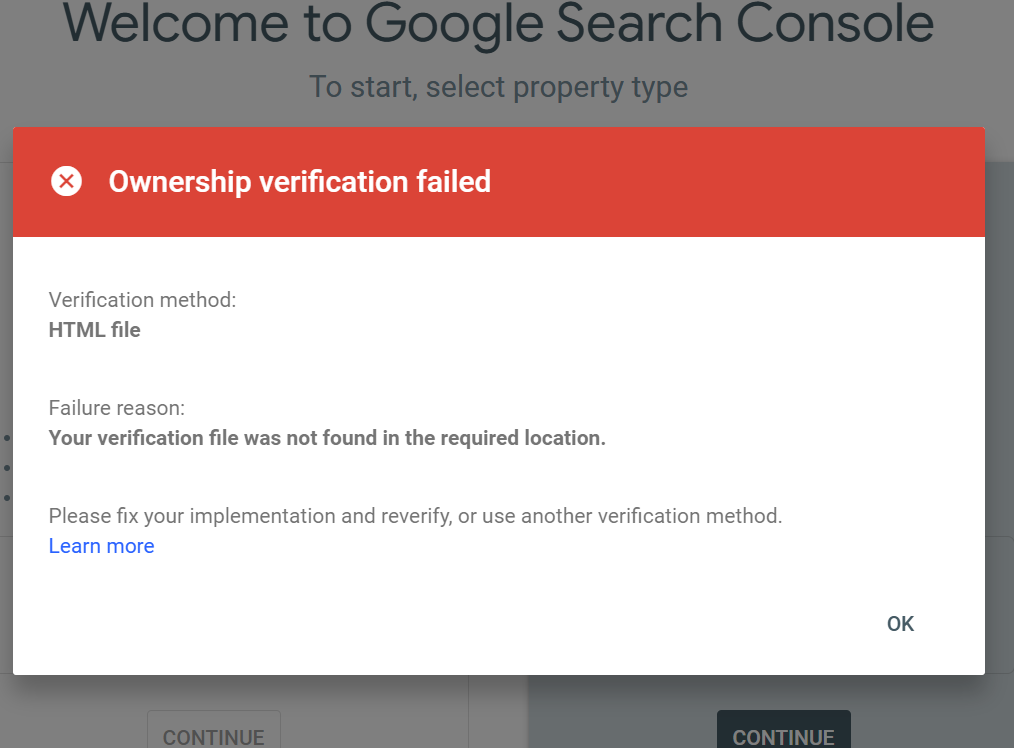
Google Search Console Site Verification ,matters the most
Before jumping into setup, here’s why Google Search Console is worth your time:
- Tracks how your site performs in search
- Lets you submit content directly to Google
- Helps you spot crawl issues, broken links, or visibility blocks
Adding your site ensures you’re showing up — not just publishing and hoping.
Step 1: Open Google Search Console
Go to Google Search Console and click Start Now. You’ll be asked how you want to verify your site.
Choose the URL prefix method — it’s perfect for beginners.
Enter your full website address like this:
Then click Continue.
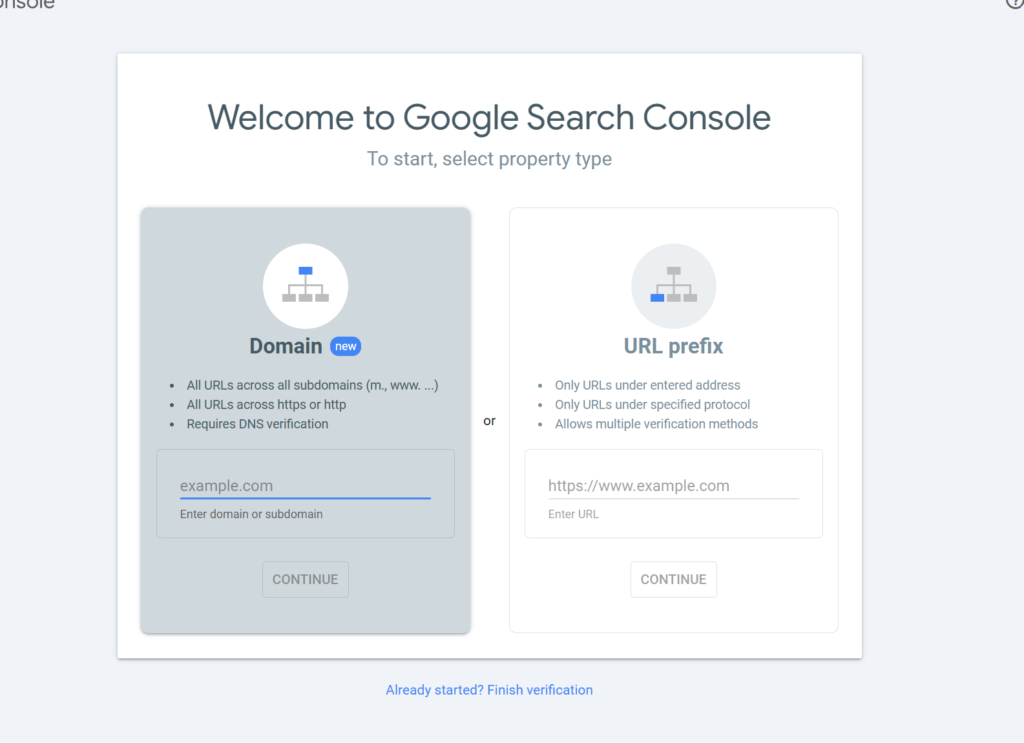
Step 2: Choose the HTML Tag Method (Not File)
The first time, I didn’t even notice the HTML tag option — I tried downloading the verification file, but had trouble uploading it properly.
Eventually, I scrolled down and chose HTML tag under “Other verification methods.”
Google gave me a meta tag like this:
<meta name="google-site-verification" content="abc123xyz" />I copied it and got ready to insert it into my site.
Step 3: Installing WPCode Plugin to Add the Tag
I found out I needed a way to add the tag into the header. That’s when I installed WPCode – Insert Headers and Footers. Here’s how:
- Go to your WordPress dashboard
- Navigate to Plugins > Add New
- Search for WPCode
- Click Install and then Activate
Step 4: Add the Meta Tag Using WPCode
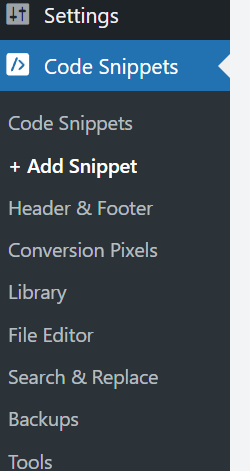
Once installed:
- Go to Code Snippets > Header & Footer
- Scroll to the Header section
- Paste the entire HTML tag Google gave you
- Click Save Changes
But here’s the part that I missed the first time: I didn’t name the snippet properly or activate it.
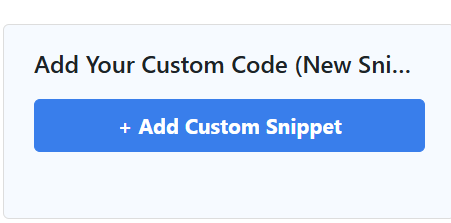
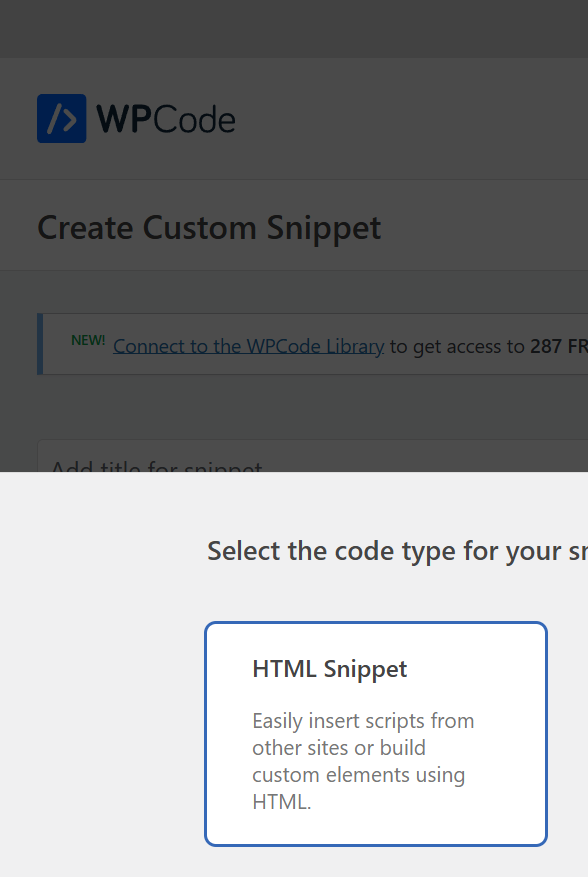
Step 5: Create a Snippet and Turn It ON
So I did it again — but properly this time:
- Clicked Add Snippet
- Selected Add Your Custom Code
- Named it Google Verification
- Chose HTML as the type
- Pasted the meta tag in the Header field
- Switched the toggle ON and clicked Save
This made sure the tag was actually live in my site’s header.

Step :- 6 Upload the HTML File Manually (What Finally Worked)
Even after doing all of this, Google still didn’t verify my site. That’s when I went back and tried the HTML file upload method instead.
Here’s what I did:
- Chose HTML File in the Search Console
- Downloaded the verification HTML file
- Opened my Hostinger File Manager
- Clicked on Access files of whitebalanceai.com
- Entered the public_html directory
- Hit the Upload button at the top and selected the HTML file
- Once uploaded, the file showed up in the list (along with a code icon)
Now the file was sitting right where Google wanted it — at the root of my domain.
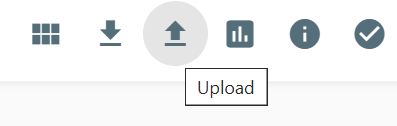
Step 7: Go Back and Click Verify (And It Finally Worked)
Once I was sure the file was uploaded to the right place, I returned to Google Search Console and clicked Verify.
This time — it worked. ✅ Ownership Verified appeared instantly. No code, no stress. Just a clean, clear setup.
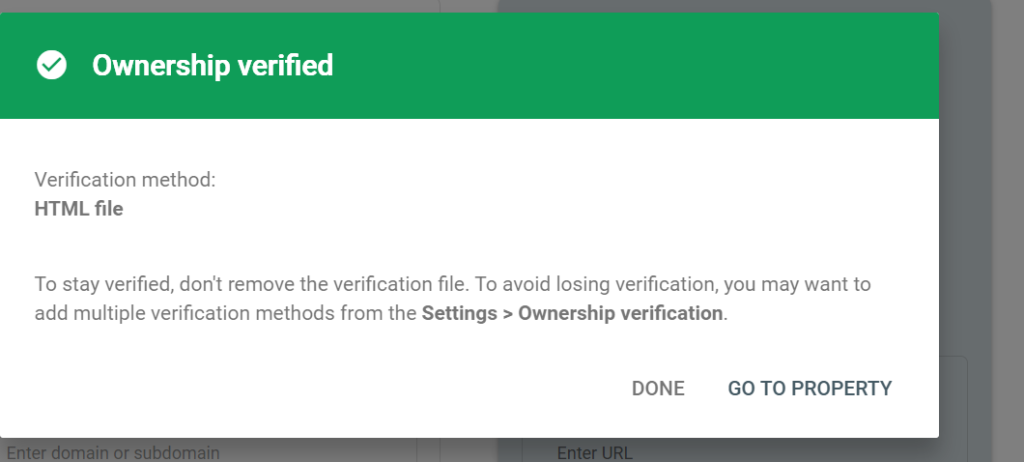
Step 8: Submit Your Sitemap (Optional, but Powerful)
After verification, I submitted my sitemap. It helps Google crawl your content and understand your site structure.
- Go to the Sitemaps tab in the left menu
- Add this:
sitemap_index.xml- Click Submit
Final Tips
- Don’t skip the snippet activation toggle in WPCode
- If WPCode doesn’t work, try uploading the HTML file manually
- Wait a minute after saving or uploading before clicking Verify
- Leave the tag or file in place after verification — don’t delete it
Conclusion
I thought I did everything right the first time — but missed one small detail that made Google ignore my verification attempts. Once I uploaded the HTML file directly through my hosting’s file manager, it all worked.
If you’re setting up your site and want it verified, I hope this helps you skip the headaches I faced.
And if you’re looking for someone to build a clean, SEO-friendly site that’s ready to connect with Google from day one — visit WhiteBalanceAI.com. I’m here to help you be seen.
Google Search Console Site Verification FAQ
You may also Like – 9 Proven Natural Ways to Control Anxiety Without Medication