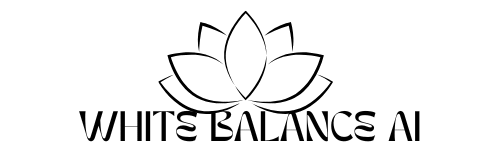WordPress Pagination Redirect Introduction
WordPress pagination redirect is the most important activity you have to do while making your website .
Pagination errors are one of the most frustrating issues bloggers face—especially when clicking “Page 2” or “Next” doesn’t open the next archive but redirects to a random blog post. If you’re dealing with a WordPress pagination redirect, you’re not alone.
In this guide, we’ll explore:
- Why your blog archive pages redirect to posts
- 7 most common causes
- Step-by-step solutions to fix them
- Bonus SEO and theme tips to prevent this error permanently
What Is WordPress Pagination Redirect ?
Pagination is the system that breaks long lists of blog posts into multiple pages—like Page 1, 2, 3, and so on.
In WordPress, pagination is typically managed automatically and follows this URL pattern:
bashCopyEdityourdomain.com/page/2/
yourdomain.com/page/3/
But when it fails, the pagination redirect problem arises:
Instead of showing your blog post list, clicking on page/2 or page/10 takes users to an unrelated blog post.
Why WordPress Pagination Redirects to a Blog Post (7 Real Reasons)
1. A Blog Post or Page Uses a Conflicting Slug (Like “/page”)
This is the #1 cause of WordPress pagination redirect problems. If you have a blog post or static page with the slug “page”, it can override default pagination URLs like /page/2/.
👉 Fix:
- Go to Posts > Search for “page” or “page-2”
- Change the slug to something unique (e.g.,
/my-blog-page)
2. A Manual Redirection Rule Exists (Plugins Like Rank Math or Redirection)
Plugins like Rank Math, Yoast, or Redirection might create a redirect from /page/2/ to a blog post.
👉 Fix:
- Go to Redirection > Check if
/page/2/or/page/10/is redirected - Delete that redirect rule
Broken Permalink Settings
Sometimes, WordPress permalink settings get corrupted after plugin updates or migrations.
👉 Fix:
- Go to Settings > Permalinks
- Click “Save Changes” without editing anything
This refreshes your permalink structure and usually fixes basic URL issues.
4. Theme or Template Code Errors
Custom themes may break pagination, especially if they use outdated next_posts_link() or paginate_links() incorrectly.
👉 Fix:
- Open
index.php,archive.php, orhome.php - Ensure pagination is placed inside the main query loop
- Use:
phpCopyEdit<?php the_posts_pagination(); ?>
5. Plugin Conflicts (Like Infinite Scroll)
Certain plugins like Jetpack’s Infinite Scroll or Ajax-based post loaders can override normal pagination logic and break it.
👉 Fix:
- Deactivate such plugins one by one
- Refresh your blog archive page after each test
6. Page Builders Overriding Default Archive Templates
If you’re using Elementor, WPBakery, or other page builders to create blog listings, pagination may be rendered via custom widgets that don’t use core WordPress logic.
👉 Fix:
- Use the builder’s native pagination (e.g., Elementor Post widget with pagination ON)
- Or switch to a default template temporarily to test
7. Cache Problems or .htaccess Redirects
Sometimes your cache plugin or .htaccess file is caching or forcing a redirect for pagination URLs.
👉 Fix:
- Clear all caches (WordPress + Hosting + Browser)
- Check
.htaccessfor any custom rule like:
bashCopyEditRedirect 301 /page/2 /some-post/
How to Test If WordPress Pagination Redirect Is Fixed ?
Use these steps:
- Open Incognito window
- Visit
yourdomain.com/page/2/ - See if you land on a blog archive or a single post
Also use tools like:
- httpstatus.io to test redirects
- WordPress Health Check plugin (for plugin conflicts)
How to Prevent Pagination Issues in the Future
1. Avoid using reserved slugs like “page”, “feed”, “tag”
These are reserved by WordPress and will always conflict with core functions.H3: 2. Clean up old redirection rules
Review redirect rules quarterly.
3. Use themes that follow WordPress coding standards
Well-coded themes rarely cause pagination conflicts.
4. Use SEO plugins wisely
Ensure they don’t auto-redirect /page/x unless intended.
FAQs About WordPress Pagination Redirect
Final Thoughts — Don’t Let Pagination Kill Your Blog Traffic
The WordPress pagination redirect problem may look small, but it seriously damages user experience, SEO, and indexing.
By identifying the real cause—be it redirection rules, slug conflicts, or cache—you can fix it fast and prevent it from ever happening again.
If you’re unsure where to start, try this order:
- Check for slug conflicts
- Review redirection rules
- Refresh permalinks
- Clear cache
- Test in Incognito
You may like this –Is Jeera Water Really Effective for Belly Fat?
And also like this –Does Ghee Help Reduce Belly Fat or Cause Weight Gain?