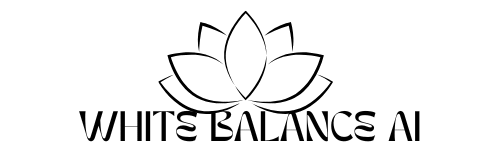Learn how to install SSL certificate on WordPress for free using Hostinger or Cloudflare in 2025. No coding needed.
If your WordPress site still shows a “Not Secure” warning in the browser, it’s time to take action. In this guide, you’ll learn how to install SSL certificate on WordPress the free and no-code way, using trusted tools like Hostinger or Cloudflare.
When I first launched my blog WhiteBalanceAI, I was overwhelmed by tech settings. But within 10 minutes, I managed to install SSL certificate on WordPress — without writing a single line of code. If I can do it, so can you.
Let’s secure your website step-by-step.
What Is an SSL Certificate?
An SSL certificate (Secure Socket Layer) protects the connection between your website and your visitors. It changes your URL from http:// to https://, and displays the 🔒 padlock icon beside your domain.
Why is it important?
- It encrypts user data like emails and passwords
- It helps you get approved for AdSense and payment gateways
- Google ranks HTTPS websites higher
- Chrome will label your site as “Not Secure” if SSL is missing
Why You Must Install SSL Certificate on WordPress
Here are five strong reasons to install SSL certificate on WordPress immediately:
✅ Boosts SEO and Google trust
✅ Avoids “Not Secure” browser warnings
✅ Protects login forms and personal data
✅ Builds credibility for your brand
✅ Essential for eCommerce, ads, and lead generation
What You Need Before You Start
To install SSL certificate on WordPress, make sure you have:
- A working WordPress website
- Access to your hosting dashboard (e.g., Hostinger or Bluehost)
- (Optional) A Cloudflare account for extra security and speed
Let’s begin!
Method 1: Install SSL Certificate on WordPress Using Hostinger (Free + Fast)
If you’re hosting your website on Hostinger, SSL is included in every plan. No extra cost, no complicated setup.
Step 1: Open Hostinger Dashboard
First, log in to your Hostinger account.
Next, click on Websites > Manage beside your domain.
Scroll to Security and find the SSL section.
Step 2: Activate the Free SSL
Under the SSL tab, you’ll see Let’s Encrypt SSL listed.
Click “Install SSL” and wait for 5–10 minutes.
Step 3: Force HTTPS
Once SSL is installed, go to Website > SSL again.
Toggle Force HTTPS → ON.
Your website will now load with https:// and show the 🔒 padlock.
🎉 Done! You’ve now successfully installed SSL certificate on WordPress using Hostinger.
Method 2: Use Cloudflare (If Your Host Doesn’t Provide Free SSL)
If your hosting provider doesn’t offer a free SSL, Cloudflare is your best friend.
Step 1: Sign Up for Cloudflare
Go to Cloudflare.com, click Sign Up, and add your domain.
Step 2: Update Nameservers
After setup, Cloudflare will give you 2 nameservers.
Visit your domain provider (like GoDaddy or Namecheap), and replace the existing nameservers with Cloudflare’s.
Step 3: Turn On Free SSL
In your Cloudflare dashboard:
- Go to SSL/TLS > Overview
- Choose Flexible or Full SSL
- Enable Always Use HTTPS and Auto Redirect
✅ Done! This method works even if your hosting doesn’t support free SSL.
Redirect HTTP to HTTPS in WordPress (2 Easy Ways)
After you install SSL certificate on WordPress, old URLs may still point to http://. Let’s fix that.
Option 1: Use Really Simple SSL Plugin
- Go to Plugins > Add New
- Search for Really Simple SSL
- Install and activate it
The plugin will automatically detect your SSL and handle all redirects for you.
Option 2: Update WordPress URLs Manually
- Go to Settings > General
- Update both URLs to
https://yourdomain.com - Save changes and log in again
Verify SSL Installation
After you successfully install SSL certificate on WordPress, it’s important to double-check that everything is working correctly.
👉 Step 1: Open your website in a browser like Chrome or Firefox.
If the SSL is active, you’ll see a padlock icon 🔒 next to your domain name — this means the connection is secure.
👉 Step 2: For deeper verification, head to SSL Shopper’s Checker Tool.
There, simply enter your domain (with https://) and let the tool confirm your SSL status.
This extra step ensures that your certificate is properly installed and recognized globally.
SEO Tip: Add HTTPS to Google Search Console
Don’t forget to re-verify your secure domain in Google Search Console:
- Visit Search Console
- Click Add Property
- Enter the HTTPS version of your domain
- Verify using the HTML tag or DNS
💡 This ensures Google tracks your secure site properly.
Common SSL Issues (and How to Fix Them)
Here are some common problems after installing SSL:
| Issue | Fix |
|---|---|
| Mixed Content Warning | Install Really Simple SSL to auto-fix insecure links |
| Site still shows “Not Secure” | Wait for DNS to update or clear browser cache |
| Redirect loop error | Don’t enable HTTPS on both Cloudflare AND .htaccess at the same time |
Where to Buy Cheap Aeroponic Towers for Farming (Bonus Tip)
If you’re starting a farming blog or food blog and need SSL for your eCommerce store, check out platforms like:
- Amazon Business India
- TradeIndia
- Alibaba India B2B
- Or DIY sellers on YouTube offering ₹1500-₹2000 low-cost PVC tower setups
Make sure your eCommerce or affiliate site is HTTPS-secured before linking any payment page.
You may also Like-7 Powerful Natural Remedies for Joint Pain Relief That Actually Work (2025 Guide)